Last updated December 9, 2022
The official Hour of Code Week takes place each December, and my school began participating in 2013 when I introduced the Learning to Code Center as a choice for library centers. Since then, my district started a dedicated elementary “special” class called Discovery, where students now spend a few weeks working on a coding project for Hour of Code week and beyond.
I don’t buy into the PR hype, however, that learning to code is a required skill for 21st century life and employment.
Yes, it’s true that some students will discover that they really enjoy coding and/or are really good at it. Some might eventually want to make a career of programming. For other students, learning to code is just one means of building creativity and problem-solving skills. And it’s certainly not the only way to do so.
And for other students, programming won’t be remotely interesting, and that’s okay too. That’s why I think it’s so important that students have as many choices, opportunities, and experiences as possible when they visit the library, especially in elementary school. As adults we know that sometimes you have to try a lot of things before you find what you like, how you learn, and what you’re really good at. After all, isn’t that one of education’s core purposes?
Here’s how it works:
READ MORE: Makerspace Centers in 40 Minutes blog post about how to structure library centers to include makerspace activities on a fixed library schedule.
Disclaimer: This post contains affiliate links, which means if you purchase an item after clicking the link, I will receive a small commission. See Disclosures & Disclaimers for more information.
The Learning to Code Makerspace Center in action:
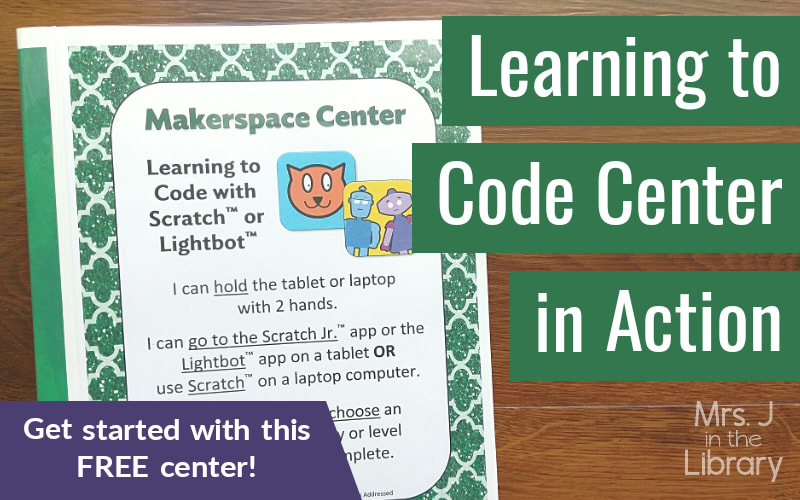
 What Your Students are Learning and Doing:
What Your Students are Learning and Doing:
At this center, students have the choice to try coding on their own device or the library’s tablets/devices (if you have them). They can code using:
- the Scratch™ block programming language on their Chromebooks,
- the ScratchJr™ coding app on any tablet or mobile device, or
- the Lightbot™ Hour of Code coding puzzles app on any tablet or mobile device. (There is a desktop version, but it requires Flash which isn’t supported on most browsers.)
Scratch™ and ScratchJr has long been recognized as an exemplary and accessible way for children (and adults) to learn and write programs. Students can create videos, stories, games, and much more within the Scratch™ programming environment, and save their work from week to week by creating an account or saving their project on the app. Both are available FREE through the Scratch Foundation.
Additionally, the Hour of Code version of the Lightbot™ app is FREE for Apple and Android devices. There’s no need to buy the paid Lightbot™ apps, honestly. The free/demo version is just fine for the students that use them, and in my experience, student move onto Scratch because it’s much more flexible and has more features.
 How Students are Assessed:
How Students are Assessed:
There is no formal assessment other than students’ participation. Because coding might not be interesting to every student, students are not required to visit or participate at this center.
If you use the Library Centers Menu to which center students go to each week, you can give a stamp in the printable menu or a digital “sticker” or checkmark in the digital menu
 What You (the Teacher-Librarian) are Doing:
What You (the Teacher-Librarian) are Doing:
During the library class, all you need to do is walk around the room to monitor student behavior. This is probably no different than any other library class.
If students get stuck or visibly frustrated, you can encourage them to build their problem-solving skills by asking them:
- What could you try instead?
- What’s your next step?
- What could you add or change to make it better (or more interesting)?
 What You Need (see Amazon Idea List):
What You Need (see Amazon Idea List):
- Get the FREE Learning to Code Makerspace Center by signing up for my Makerspace Resources email newsletter.
- Avery presentation book with 12 sleeves, or a thin 3-ring binder with page protectors.
- Printable resources to put in the sleeves of the presentation book or the page protectors in the 3-ring binder.
- Downloadable Scratch Coding Cards from the Educator Resources section of the Scratch website.
- Downloadable PDF guides from the Learn section of the ScratchJr website
- Bookmark links to Scratch website and student tutorials posted to your library website, or in your school’s online learning platform (e.g. Google Classroom)
- Don’t have a library website, or need a revamp? I can make you one!
- Optional – Library Centers Management Tracking Booklets / Menus and Learning Badge Stickers, a printable booklet for each student that you can add stamps or stickers to,
OR Library Centers DIGITAL Menu / Tracker with Learning Badges, a digital way to track students’ progress through a center assignment and/or keep students accountable for their center choices using Google Classroom or Google Drive.

If you’d like to try out the FREE Learning to Code center in your library or classroom, sign up for my Makerspace Resources email newsletter, and I’ll send it to your inbox!
Coding and Programming Alternatives
If students don’t have their own devices, or you library doesn’t have any tablets, there are other ways for students to learn coding and programming:
Sphero Mini

While the larger Sphero robots have more features packing into them, they are also really expensive for what students will mostly be doing…driving them around your room! The Sphero Mini, however, packs a LOT of value into a small, affordable robot.
You do need a device with Bluetooth to connect to it, but only 1 device per robot is required. Ask your tech department if there are any “retired” devices that aren’t in use anymore, or ask your parent organization for donations of old phones or devices.
The Sphero Mini robots are charged via USB cord, and the set comes with miniature bowling pins and traffic cones for students to set up mazes and play games. However, students can also code the robot’s path using Scratch Blocks in the Sphero EDU app.
Need a lesson for Sphero or Ozobot robots? Get the Robot Driving and Coding Makerspace Center & Lesson Plan.
Ozobot
The first-generation Ozobot Bits were the first robots I bought for our library makerspace, and they were a hit year after year. The newer Ozobot Evos have more features, but they’re also much more expensive. These line-following robots that can be programmed through “codes” of color blocks.
Students liked racing them using some of the printable mazes (which seem to have disappeared from their website but might be available when you make a teacher account on their website) or designing their own maze with regular broad-tip, markers.
Code-a-pillar Twist

We have the older version of this screen-free robot for our daughter, and you can often find them at second-hand stores or kids consignment sales. Each section of the robot has a function, and students put together the sections in the order they want the robot to do them. The caterpillar robot then performs the program, moving around the room as it follows the coded directions.
Two or three students can share one code-a-pillar, or caterpillar robot. This robot is perfect for preschool and kindergarten students, as well as adapting coding lesson for students with special needs. The one we have at home is very loud with no volume adjustment, but the newer “twist” version has a high and low volume to adjust.
Code and Go Robot Mouse

Another screen-free option for younger students, and even older ones who are just learning the principals of coding, is the Code & Go Robot Mouse. It’s very affordable, and runs on AAA batteries, which are easy to find and replace.
Students press the directional buttons, then the go button to start their program. The robot mouse comes with “coding cards” to begin with, and the larger Activity Set also includes plastic components to build your own maze for the robot mouse to go through (shown in the photo to the right).
READ MORE: Maker Activities in 40 Minutes (including book exchange)
You put a lot of work into this freebie. How kind of you!
I recently experienced Scratch Jr. for the first time at a STEM conference a couple of months ago. I’m excited to explore it more this summer and integrate it into my second grade classroom next fall!
I’m thinking of using it during literacy centers to have students create retells of stories they read that week or write stories.
Thanks again!
I’m glad you like it! Good luck with your coding center!